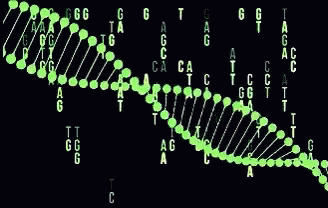A comprehensive system for archiving and managing large datasets efficiently on Linux.
1. Planning Your Data Archiving Strategy
Before starting, define the structure of your archive:
✅ What are you storing? Books, PDFs, videos, software, research papers, backups, etc.
✅ How often will you access the data? Frequently accessed data should be on SSDs, while deep archives can remain on HDDs.
✅ What organization method will you use? Folder hierarchy and indexing are critical for retrieval.
2. Choosing the Right Storage Setup
Since you plan to use 2TB HDDs and store them away, here are Linux-friendly storage solutions:
📀 Offline Storage: Hard Drives & Optical Media
✔ External HDDs (2TB each) – Use ext4 or XFS for best performance.
✔ M-DISC Blu-rays (100GB per disc) – Excellent for long-term storage.
✔ SSD (for fast access archives) – More durable than HDDs but pricier.
🛠 Best Practices for Hard Drive Storage on Linux
🔹 Use smartctl to monitor drive health
sudo apt install smartmontools
sudo smartctl -a /dev/sdX
🔹 Store drives vertically in anti-static bags.
🔹 Rotate drives periodically to prevent degradation.
🔹 Keep in a cool, dry, dark place.
☁ Cloud Backup (Optional)
✔ Arweave – Decentralized storage for public data.
✔ rclone + Backblaze B2/Wasabi – Cheap, encrypted backups.
✔ Self-hosted options – Nextcloud, Syncthing, IPFS.
3. Organizing and Indexing Your Data
📂 Folder Structure (Linux-Friendly)
Use a clear hierarchy:
📁 /mnt/archive/
📁 Books/
📁 Fiction/
📁 Non-Fiction/
📁 Software/
📁 Research_Papers/
📁 Backups/
💡 Use YYYY-MM-DD format for filenames
✅ 2025-01-01_Backup_ProjectX.tar.gz
✅ 2024_Complete_Library_Fiction.epub
📑 Indexing Your Archives
Use Linux tools to catalog your archive:
✔ Generate a file index of a drive:
find /mnt/DriveX > ~/Indexes/DriveX_index.txt
✔ Use locate for fast searches:
sudo updatedb # Update database
locate filename
✔ Use Recoll for full-text search:
sudo apt install recoll
recoll
🚀 Store index files on a "Master Archive Index" USB drive.
4. Compressing & Deduplicating Data
To save space and remove duplicates, use:
✔ Compression Tools:
tar -cvf archive.tar folder/ && zstd archive.tar(fast, modern compression)7z a archive.7z folder/(best for text-heavy files)
✔ Deduplication Tools:
fdupes -r /mnt/archive/(finds duplicate files)rdfind -deleteduplicates true /mnt/archive/(removes duplicates automatically)
💡 Use par2 to create parity files for recovery:
par2 create -r10 file.par2 file.ext
This helps reconstruct corrupted archives.
5. Ensuring Long-Term Data Integrity
Data can degrade over time. Use checksums to verify files.
✔ Generate Checksums:
sha256sum filename.ext > filename.sha256
✔ Verify Data Integrity Periodically:
sha256sum -c filename.sha256
🔹 Use SnapRAID for multi-disk redundancy:
sudo apt install snapraid
snapraid sync
snapraid scrub
🔹 Consider ZFS or Btrfs for automatic error correction:
sudo apt install zfsutils-linux
zpool create archivepool /dev/sdX
6. Accessing Your Data Efficiently
Even when archived, you may need to access files quickly.
✔ Use Symbolic Links to "fake" files still being on your system:
ln -s /mnt/driveX/mybook.pdf ~/Documents/
✔ Use a Local Search Engine (Recoll):
recoll
✔ Search within text files using grep:
grep -rnw '/mnt/archive/' -e 'Bitcoin'
7. Scaling Up & Expanding Your Archive
Since you're storing 2TB drives and setting them aside, keep them numbered and logged.
📦 Physical Storage & Labeling
✔ Store each drive in fireproof safe or waterproof cases.
✔ Label drives (Drive_001, Drive_002, etc.).
✔ Maintain a printed master list of drive contents.
📶 Network Storage for Easy Access
If your archive grows too large, consider:
- NAS (TrueNAS, OpenMediaVault) – Linux-based network storage.
- JBOD (Just a Bunch of Disks) – Cheap and easy expansion.
- Deduplicated Storage –
ZFS/Btrfswith auto-checksumming.
8. Automating Your Archival Process
If you frequently update your archive, automation is essential.
✔ Backup Scripts (Linux)
Use rsync for incremental backups:
rsync -av --progress /source/ /mnt/archive/
Automate Backup with Cron Jobs
crontab -e
Add:
0 3 * * * rsync -av --delete /source/ /mnt/archive/
This runs the backup every night at 3 AM.
Automate Index Updates
0 4 * * * find /mnt/archive > ~/Indexes/master_index.txt
So Making These Considerations
✔ Be Consistent – Maintain a structured system.
✔ Test Your Backups – Ensure archives are not corrupted before deleting originals.
✔ Plan for Growth – Maintain an efficient catalog as data expands.
For data hoarders seeking reliable 2TB storage solutions and appropriate physical storage containers, here's a comprehensive overview:
2TB Storage Options
1. Hard Disk Drives (HDDs):
Western Digital My Book Series: These external HDDs are designed to resemble a standard black hardback book. They come in various editions, such as Essential, Premium, and Studio, catering to different user needs. citeturn0search19
Seagate Barracuda Series: Known for affordability and performance, these HDDs are suitable for general usage, including data hoarding. They offer storage capacities ranging from 500GB to 8TB, with speeds up to 190MB/s. citeturn0search20
2. Solid State Drives (SSDs):
- Seagate Barracuda SSDs: These SSDs come with either SATA or NVMe interfaces, storage sizes from 240GB to 2TB, and read speeds up to 560MB/s for SATA and 3,400MB/s for NVMe. They are ideal for faster data access and reliability. citeturn0search20
3. Network Attached Storage (NAS) Drives:
- Seagate IronWolf Series: Designed for NAS devices, these drives offer HDD storage capacities from 1TB to 20TB and SSD capacities from 240GB to 4TB. They are optimized for multi-user environments and continuous operation. citeturn0search20
Physical Storage Containers for 2TB Drives
Proper storage of your drives is crucial to ensure data integrity and longevity. Here are some recommendations:
1. Anti-Static Bags:
Essential for protecting drives from electrostatic discharge, especially during handling and transportation.
2. Protective Cases:
- Hard Drive Carrying Cases: These cases offer padded compartments to securely hold individual drives, protecting them from physical shocks and environmental factors.
3. Storage Boxes:
- Anti-Static Storage Boxes: Designed to hold multiple drives, these boxes provide organized storage with anti-static protection, ideal for archiving purposes.
4. Drive Caddies and Enclosures:
- HDD/SSD Enclosures: These allow internal drives to function as external drives, offering both protection and versatility in connectivity.
5. Fireproof and Waterproof Safes:
For long-term storage, consider safes that protect against environmental hazards, ensuring data preservation even in adverse conditions.
Storage Tips:
Labeling: Clearly label each drive with its contents and date of storage for easy identification.
Climate Control: Store drives in a cool, dry environment to prevent data degradation over time.
By selecting appropriate 2TB storage solutions and ensuring they are stored in suitable containers, you can effectively manage and protect your data hoard.
Here’s a set of custom Bash scripts to automate your archival workflow on Linux:
1️⃣ Compression & Archiving Script
This script compresses and archives files, organizing them by date.
#!/bin/bash
# Compress and archive files into dated folders
ARCHIVE_DIR="/mnt/backup"
DATE=$(date +"%Y-%m-%d")
BACKUP_DIR="$ARCHIVE_DIR/$DATE"
mkdir -p "$BACKUP_DIR"
# Find and compress files
find ~/Documents -type f -mtime -7 -print0 | tar --null -czvf "$BACKUP_DIR/archive.tar.gz" --files-from -
echo "Backup completed: $BACKUP_DIR/archive.tar.gz"
2️⃣ Indexing Script
This script creates a list of all archived files and saves it for easy lookup.
#!/bin/bash
# Generate an index file for all backups
ARCHIVE_DIR="/mnt/backup"
INDEX_FILE="$ARCHIVE_DIR/index.txt"
find "$ARCHIVE_DIR" -type f -name "*.tar.gz" > "$INDEX_FILE"
echo "Index file updated: $INDEX_FILE"
3️⃣ Storage Space Monitor
This script alerts you if the disk usage exceeds 90%.
#!/bin/bash
# Monitor storage usage
THRESHOLD=90
USAGE=$(df -h | grep '/mnt/backup' | awk '{print $5}' | sed 's/%//')
if [ "$USAGE" -gt "$THRESHOLD" ]; then
echo "WARNING: Disk usage at $USAGE%!"
fi
4️⃣ Automatic HDD Swap Alert
This script checks if a new 2TB drive is connected and notifies you.
#!/bin/bash
# Detect new drives and notify
WATCHED_SIZE="2T"
DEVICE=$(lsblk -dn -o NAME,SIZE | grep "$WATCHED_SIZE" | awk '{print $1}')
if [ -n "$DEVICE" ]; then
echo "New 2TB drive detected: /dev/$DEVICE"
fi
5️⃣ Symbolic Link Organizer
This script creates symlinks to easily access archived files from a single directory.
#!/bin/bash
# Organize files using symbolic links
ARCHIVE_DIR="/mnt/backup"
LINK_DIR="$HOME/Archive_Links"
mkdir -p "$LINK_DIR"
ln -s "$ARCHIVE_DIR"/*/*.tar.gz "$LINK_DIR/"
echo "Symbolic links updated in $LINK_DIR"
🔥 How to Use These Scripts:
- Save each script as a
.shfile. - Make them executable using:
chmod +x script_name.sh - Run manually or set up a cron job for automation:
Add this line to run the backup every Sunday at midnight:crontab -e0 0 * * 0 /path/to/backup_script.sh
Here's a Bash script to encrypt your backups using GPG (GnuPG) for strong encryption. 🚀
🔐 Backup & Encrypt Script
This script will:
✅ Compress files into an archive
✅ Encrypt it using GPG
✅ Store it in a secure location
#!/bin/bash
# Backup and encrypt script
ARCHIVE_DIR="/mnt/backup"
DATE=$(date +"%Y-%m-%d")
BACKUP_FILE="$ARCHIVE_DIR/backup_$DATE.tar.gz"
ENCRYPTED_FILE="$BACKUP_FILE.gpg"
GPG_RECIPIENT="your@email.com" # Change this to your GPG key or use --symmetric for password-based encryption
mkdir -p "$ARCHIVE_DIR"
# Compress files
tar -czvf "$BACKUP_FILE" ~/Documents
# Encrypt the backup using GPG
gpg --output "$ENCRYPTED_FILE" --encrypt --recipient "$GPG_RECIPIENT" "$BACKUP_FILE"
# Verify encryption success
if [ -f "$ENCRYPTED_FILE" ]; then
echo "Backup encrypted successfully: $ENCRYPTED_FILE"
rm "$BACKUP_FILE" # Remove unencrypted file for security
else
echo "Encryption failed!"
fi
🔓 Decrypting a Backup
To restore a backup, run:
gpg --decrypt --output backup.tar.gz backup_YYYY-MM-DD.tar.gz.gpg
tar -xzvf backup.tar.gz
🔁 Automating with Cron
To run this script every Sunday at midnight:
crontab -e
Add this line:
0 0 * * 0 /path/to/encrypt_backup.sh
🔐 Backup & Encrypt Script (Password-Based)
This script:
✅ Compresses files into an archive
✅ Encrypts them using GPG with a passphrase
✅ Stores them in a secure location
#!/bin/bash
# Backup and encrypt script (password-based)
ARCHIVE_DIR="/mnt/backup"
DATE=$(date +"%Y-%m-%d")
BACKUP_FILE="$ARCHIVE_DIR/backup_$DATE.tar.gz"
ENCRYPTED_FILE="$BACKUP_FILE.gpg"
PASSPHRASE="YourStrongPassphraseHere" # Change this!
mkdir -p "$ARCHIVE_DIR"
# Compress files
tar -czvf "$BACKUP_FILE" ~/Documents
# Encrypt the backup with a password
gpg --batch --yes --passphrase "$PASSPHRASE" --symmetric --cipher-algo AES256 --output "$ENCRYPTED_FILE" "$BACKUP_FILE"
# Verify encryption success
if [ -f "$ENCRYPTED_FILE" ]; then
echo "Backup encrypted successfully: $ENCRYPTED_FILE"
rm "$BACKUP_FILE" # Remove unencrypted file for security
else
echo "Encryption failed!"
fi
🔓 Decrypting a Backup
To restore a backup, run:
gpg --batch --yes --passphrase "YourStrongPassphraseHere" --decrypt --output backup.tar.gz backup_YYYY-MM-DD.tar.gz.gpg
tar -xzvf backup.tar.gz
🔁 Automating with Cron
To run this script every Sunday at midnight:
crontab -e
Add this line:
0 0 * * 0 /path/to/encrypt_backup.sh
🔥 Security Best Practices
- Do NOT hardcode the password in the script. Instead, store it in a secure location like a
.gpg-passfile and use:PASSPHRASE=$(cat /path/to/.gpg-pass) - Use a strong passphrase with at least 16+ characters.
- Consider using a hardware security key or YubiKey for extra security.
Here's how you can add automatic cloud syncing to your encrypted backups. This script will sync your encrypted backups to a cloud storage service like Rsync, Dropbox, or Nextcloud using the rclone tool, which is compatible with many cloud providers.
Step 1: Install rclone
First, you need to install rclone if you haven't already. It’s a powerful tool for managing cloud storage.
Install rclone:
curl https://rclone.org/install.sh | sudo bashConfigure rclone with your cloud provider (e.g., Google Drive):
rclone config
Follow the prompts to set up your cloud provider. After configuration, you'll have a "remote" (e.g., rsync for https://rsync.net) to use in the script.
🔐 Backup, Encrypt, and Sync to Cloud Script
This script will:
✅ Compress files into an archive
✅ Encrypt them with a password
✅ Sync the encrypted backup to the cloud storage
#!/bin/bash
# Backup, encrypt, and sync to cloud script (password-based)
ARCHIVE_DIR="/mnt/backup"
DATE=$(date +"%Y-%m-%d")
BACKUP_FILE="$ARCHIVE_DIR/backup_$DATE.tar.gz"
ENCRYPTED_FILE="$BACKUP_FILE.gpg"
PASSPHRASE="YourStrongPassphraseHere" # Change this!
# Cloud configuration (rclone remote name)
CLOUD_REMOTE="gdrive" # Change this to your remote name (e.g., 'gdrive', 'dropbox', 'nextcloud')
CLOUD_DIR="backups" # Cloud directory where backups will be stored
mkdir -p "$ARCHIVE_DIR"
# Compress files
tar -czvf "$BACKUP_FILE" ~/Documents
# Encrypt the backup with a password
gpg --batch --yes --passphrase "$PASSPHRASE" --symmetric --cipher-algo AES256 --output "$ENCRYPTED_FILE" "$BACKUP_FILE"
# Verify encryption success
if [ -f "$ENCRYPTED_FILE" ]; then
echo "Backup encrypted successfully: $ENCRYPTED_FILE"
rm "$BACKUP_FILE" # Remove unencrypted file for security
# Sync the encrypted backup to the cloud using rclone
rclone copy "$ENCRYPTED_FILE" "$CLOUD_REMOTE:$CLOUD_DIR" --progress
# Verify sync success
if [ $? -eq 0 ]; then
echo "Backup successfully synced to cloud: $CLOUD_REMOTE:$CLOUD_DIR"
rm "$ENCRYPTED_FILE" # Remove local backup after syncing
else
echo "Cloud sync failed!"
fi
else
echo "Encryption failed!"
fi
How to Use the Script:
Edit the script:
- Change the
PASSPHRASEto a secure passphrase. - Change
CLOUD_REMOTEto your cloud provider’s rclone remote name (e.g.,gdrive,dropbox). - Change
CLOUD_DIRto the cloud folder where you'd like to store the backup.
- Change the
Set up a cron job for automatic backups:
- To run the backup every Sunday at midnight, add this line to your crontab:
Add:crontab -e0 0 * * 0 /path/to/backup_encrypt_sync.sh
- To run the backup every Sunday at midnight, add this line to your crontab:
🔥 Security Tips:
- Store the passphrase securely (e.g., use a
.gpg-passfile withcat /path/to/.gpg-pass). - Use rclone's encryption feature for sensitive data in the cloud if you want to encrypt before uploading.
- Use multiple cloud services (e.g., Google Drive and Dropbox) for redundancy.
📌 START → **Planning Your Data Archiving Strategy**
├── What type of data? (Docs, Media, Code, etc.)
├── How often will you need access? (Daily, Monthly, Rarely)
├── Choose storage type: SSD (fast), HDD (cheap), Tape (long-term)
├── Plan directory structure (YYYY-MM-DD, Category-Based, etc.)
└── Define retention policy (Keep Forever? Auto-Delete After X Years?)
↓
📌 Choosing the Right Storage & Filesystem
├── Local storage: (ext4, XFS, Btrfs, ZFS for snapshots)
├── Network storage: (NAS, Nextcloud, Syncthing)
├── Cold storage: (M-DISC, Tape Backup, External HDD)
├── Redundancy: (RAID, SnapRAID, ZFS Mirror, Cloud Sync)
└── Encryption: (LUKS, VeraCrypt, age, gocryptfs)
↓
📌 Organizing & Indexing Data
├── Folder structure: (YYYY/MM/Project-Based)
├── Metadata tagging: (exiftool, Recoll, TagSpaces)
├── Search tools: (fd, fzf, locate, grep)
├── Deduplication: (rdfind, fdupes, hardlinking)
└── Checksum integrity: (sha256sum, blake3)
↓
📌 Compression & Space Optimization
├── Use compression (tar, zip, 7z, zstd, btrfs/zfs compression)
├── Remove duplicate files (rsync, fdupes, rdfind)
├── Store archives in efficient formats (ISO, SquashFS, borg)
├── Use incremental backups (rsync, BorgBackup, Restic)
└── Verify archive integrity (sha256sum, snapraid sync)
↓
📌 Ensuring Long-Term Data Integrity
├── Check data periodically (snapraid scrub, btrfs scrub)
├── Refresh storage media every 3-5 years (HDD, Tape)
├── Protect against bit rot (ZFS/Btrfs checksums, ECC RAM)
├── Store backup keys & logs separately (Paper, YubiKey, Trezor)
└── Use redundant backups (3-2-1 Rule: 3 copies, 2 locations, 1 offsite)
↓
📌 Accessing Data Efficiently
├── Use symbolic links & bind mounts for easy access
├── Implement full-text search (Recoll, Apache Solr, Meilisearch)
├── Set up a file index database (mlocate, updatedb)
├── Utilize file previews (nnn, ranger, vifm)
└── Configure network file access (SFTP, NFS, Samba, WebDAV)
↓
📌 Scaling & Expanding Your Archive
├── Move old data to slower storage (HDD, Tape, Cloud)
├── Upgrade storage (LVM expansion, RAID, NAS upgrades)
├── Automate archival processes (cron jobs, systemd timers)
├── Optimize backups for large datasets (rsync --link-dest, BorgBackup)
└── Add redundancy as data grows (RAID, additional HDDs)
↓
📌 Automating the Archival Process
├── Schedule regular backups (cron, systemd, Ansible)
├── Auto-sync to offsite storage (rclone, Syncthing, Nextcloud)
├── Monitor storage health (smartctl, btrfs/ZFS scrub, netdata)
├── Set up alerts for disk failures (Zabbix, Grafana, Prometheus)
└── Log & review archive activity (auditd, logrotate, shell scripts)
↓
✅ GOAT STATUS: DATA ARCHIVING COMPLETE & AUTOMATED! 🎯

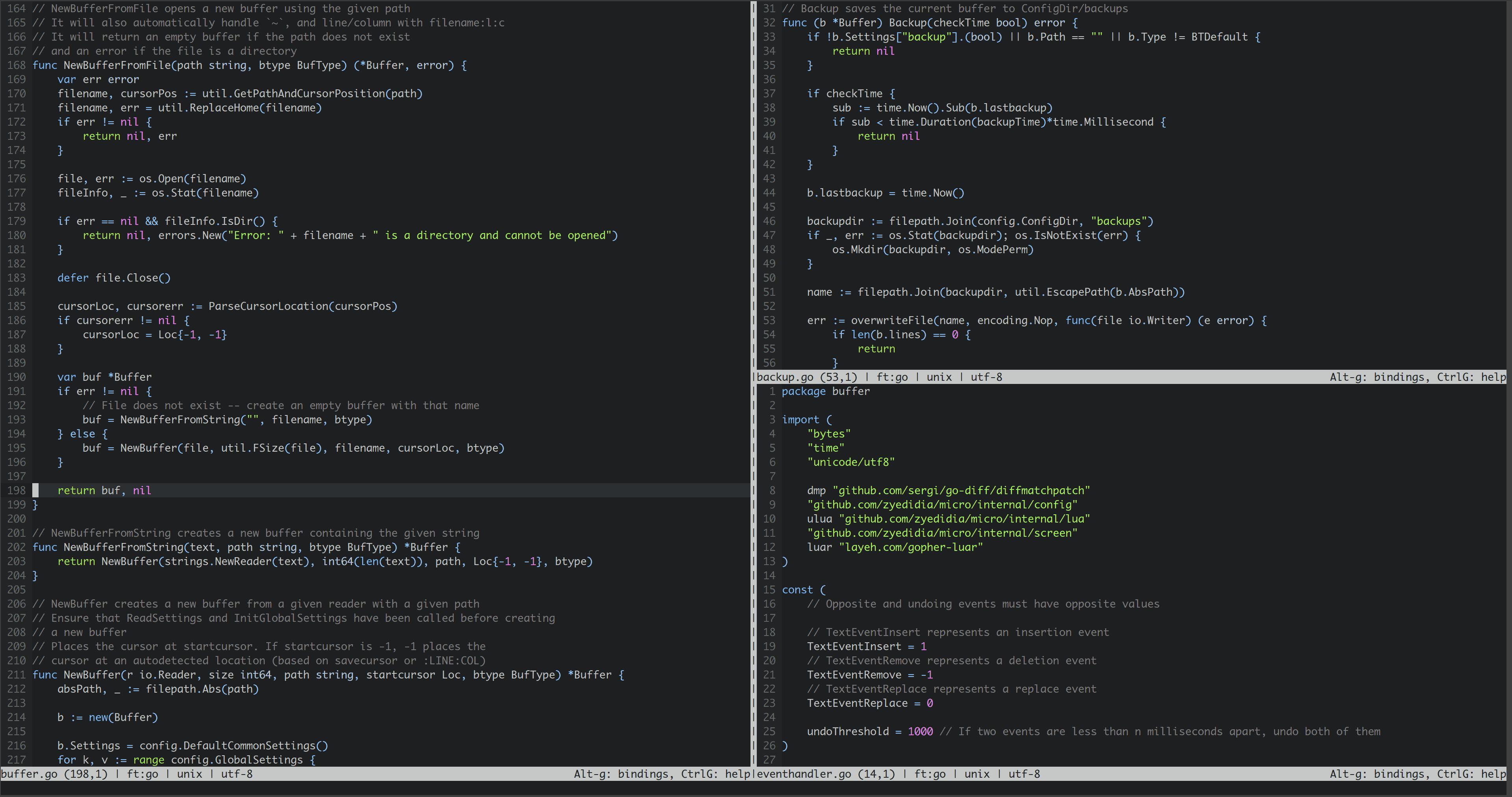
![The Time Machine, by H(erbert) G(eorge) Wells [Page 1] [1898]](https://media.tenor.com/tkWPOKKDVS4AAAAC/movie-scifi.gif)