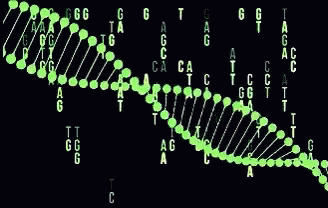Micro with its operands and keybindings.
Micro is a modern, user-friendly text editor designed for the terminal. It offers extensive features, including mouse support, multiple cursors, syntax highlighting, and an intuitive command bar.
1. Command Bar
- Open it with
Ctrl-e - Supports shell-like argument parsing (single/double quotes, escaping)
- No environment variable expansion
2. Commands Overview
Commands are entered using Ctrl-e followed by the command.
File Management
save ['filename']→ Save the current buffer (or "Save As" if a filename is given)quit→ Exit Microopen 'filename'→ Open a filereopen→ Reload the current file from diskpwd→ Print the current working directorycd 'path'→ Change the working directory
Navigation
goto 'line[:col]'→ Move to an absolute line and columnjump 'line[:col]'→ Move relative to the current line
Editing
replace 'search' 'value' ['flags']→ Replace text-a→ Replace all occurrences-l→ Literal search (no regex)
replaceall 'search' 'value'→ Replace all without confirmationtextfilter 'sh-command'→ Pipe selected text through a shell command and replace it
Splitting and Tabs
vsplit ['filename']→ Open a vertical splithsplit ['filename']→ Open a horizontal splittab ['filename']→ Open a file in a new tabtabswitch 'tab'→ Switch between tabstabmove '[-+]n'→ Move tab position
Configuration
set 'option' 'value'→ Set a global optionsetlocal 'option' 'value'→ Set an option for the current buffershow 'option'→ Show the current value of an optionreset 'option'→ Reset an option to its default
Plugins
plugin list→ List installed pluginsplugin install 'pl'→ Install a pluginplugin remove 'pl'→ Remove a pluginplugin update ['pl']→ Update a pluginplugin search 'pl'→ Search for plugins
Miscellaneous
run 'sh-command'→ Run a shell command in the backgroundlog→ View debug messagesreload→ Reload all runtime files (settings, keybindings, syntax files, etc.)raw→ Debug terminal escape sequencesshowkey 'key'→ Show what action is bound to a keyterm ['exec']→ Open a terminal emulator running a specific commandlint→ Lint the current filecomment→ Toggle comments on a selected line or block
3. Keybindings Overview
| Action | Keybinding |
|---|---|
| Navigation | |
| Move cursor left | ← or h |
| Move cursor right | → or l |
| Move cursor up | ↑ or k |
| Move cursor down | ↓ or j |
| Move to start of line | Home |
| Move to end of line | End |
| Move to start of file | Ctrl-Home |
| Move to end of file | Ctrl-End |
| Move by word left | Ctrl-← or Ctrl-b |
| Move by word right | Ctrl-→ or Ctrl-f |
| Editing | |
| Copy | Ctrl-c |
| Cut | Ctrl-x |
| Paste | Ctrl-v |
| Undo | Ctrl-z |
| Redo | Ctrl-Shift-z |
| Delete word left | Ctrl-Backspace |
| Delete word right | Ctrl-Delete |
| Splitting & Tabs | |
| Open horizontal split | Ctrl-w h |
| Open vertical split | Ctrl-w v |
| Switch tab left | Alt-← |
| Switch tab right | Alt-→ |
For more, check the official keybindings:
🔗 Micro Keybindings
🔗Available Here
Final Thoughts
Micro is a powerful text editor for terminal users who want an alternative to Vim or Nano. With an intuitive command bar, extensive customization options, and full plugin support, it offers a lightweight yet feature-rich editing experience. 🚀
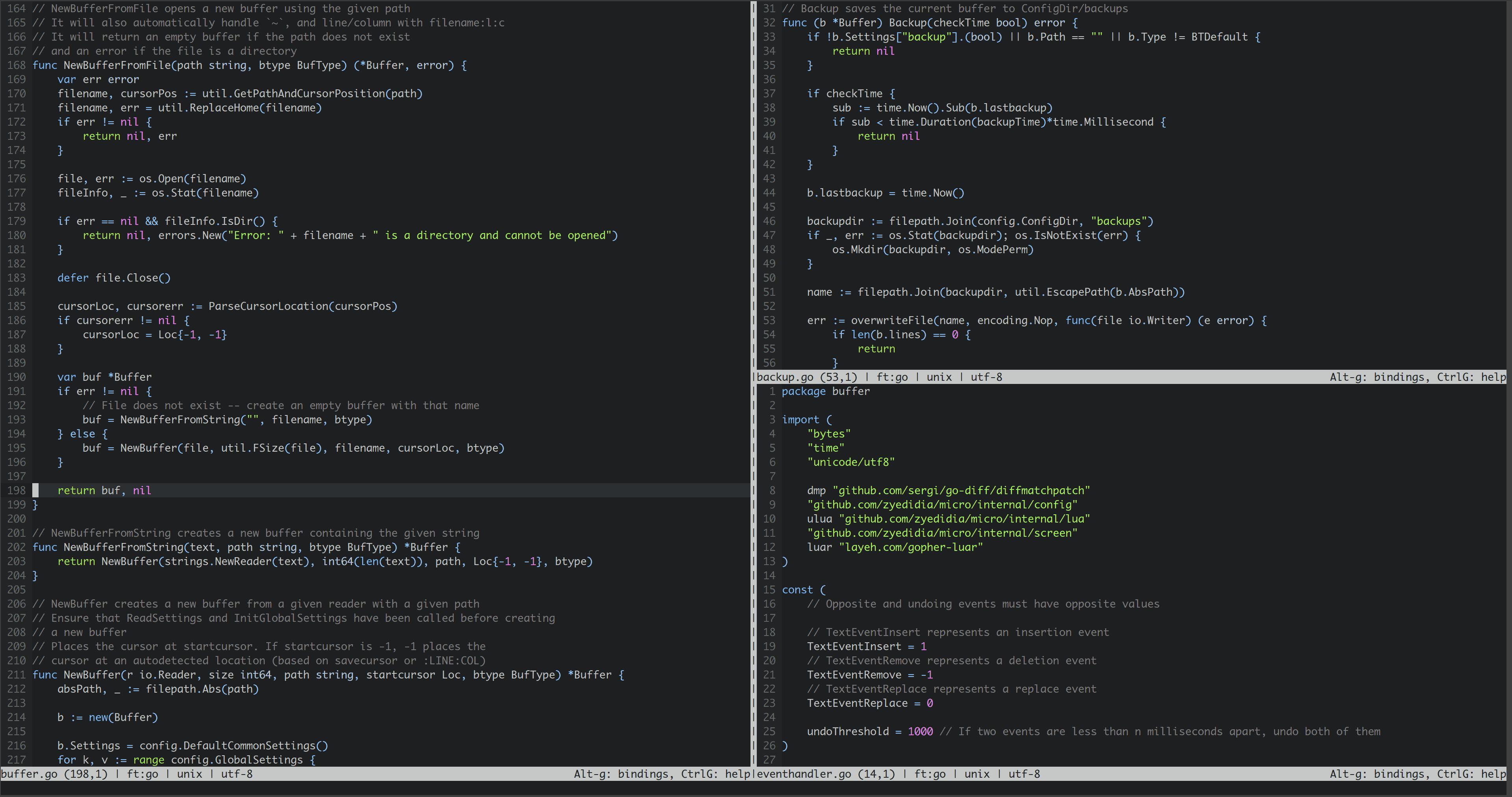

![The Time Machine, by H(erbert) G(eorge) Wells [Page 1] [1898]](https://media.tenor.com/tkWPOKKDVS4AAAAC/movie-scifi.gif)