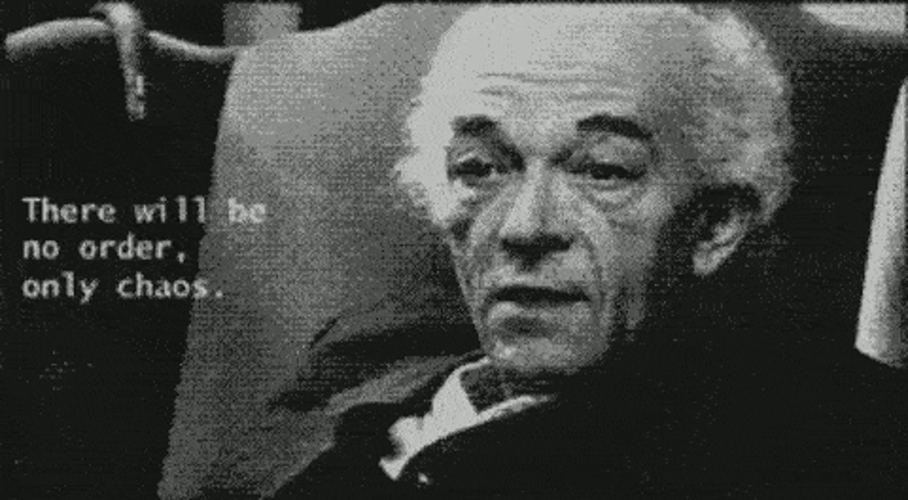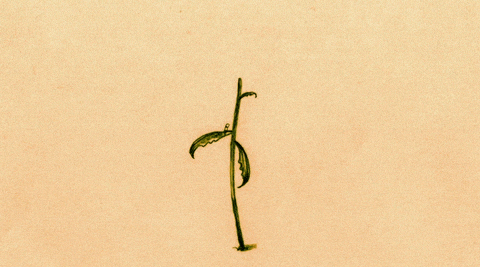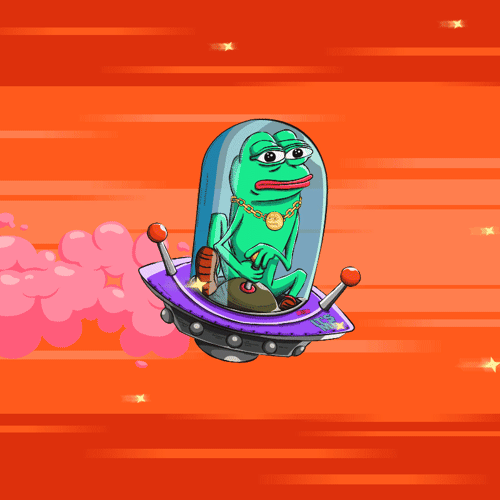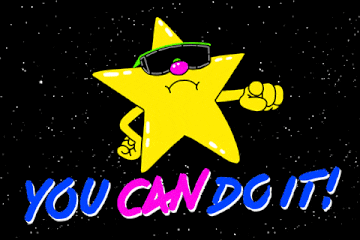In the decentralized realm of Nostr, maintaining anonymity and safeguarding privacy are paramount, especially given the platform's open and unregulated nature. Using tools like Tor and Whonix in conjunction with the Nostr signer, Gossip, users can significantly enhance their security and privacy while using Nostr applications. This guide provides a comprehensive breakdown for both newbies and tech-savvy users on setting up a secure Nostr environment.
Using Tor with Nostr Applications
Tor, which stands for The Onion Router, is renowned for facilitating anonymous communication across the internet. Here’s how you can integrate Tor with your Nostr applications:
Step-by-step Guide to Using Tor:
Download and Install Tor Browser:
Begin by downloading the Tor Browser from the official Tor Project website.> "The Tor Browser is your gateway to using the internet with enhanced anonymity."Connect to the Tor Network:
Open the Tor Browser, which automatically routes your traffic through the Tor network, masking your real IP address and location.Configure Your Nostr Client:
Instruct your Nostr client to connect through Tor by routing connections through your relays and s, commonly .- Example:
wss://nos.lol
- Example:
Using Whonix with Nostr Applications(Gossip Signer)
For those seeking an additional layer of security, Whonix offers a potent solution by running on top of Tor, providing comprehensive privacy features.
How to Integrate Whonix:
Download and Install Whonix:
Download Whonix from its official page.Start Whonix and Connect to Tor:
Boot into the Whonix system, which automatically employs Tor, providing an added security layer.Install Nostr Client in Whonix:(Gossip Signer)
Set up your Nostr client inside the Whonix environment, or access Nostr services through a secure (Gossip Signer) within Whonix.Engage with Nostr Network:
Once set up, your interactions on the Nostr network are securely routed through Tor via Whonix, ensuring maximum privacy.
Nostr Signer: Gossip
Integrating Gossip, a Nostr client and signer, further enhances your Nostr setup. Gossip can be configured to operate with the security settings of Tor and Whonix, making it a seamless addition to your secure Nostr configuration.
Access Gossip on GitHub:
Coupling Security Frameworks
The combination of Tor, Whonix, and Gossip provides a robust framework for engaging with Nostr. This setup not only enhances your security by obfuscating your digital footprint but also maintains the integrity of your communications across the Nostr network.
By taking these steps, users can enjoy the decentralized features of Nostr without trading off their privacy. Remember, the strength of privacy and security measures largely depends on proper setup and usage. Always stay updated with the latest security practices and updates from the developers of these tools.
Join the Nostr community with confidence, backed by a fortified setup that respects and protects your digital privacy.
A Step-by-Step Guide to Setting Up Whonix for Enhanced Internet Privacy
In the digital age, safeguarding online privacy has become a fundamental concern for many internet users. Whonix, a security-focused operating system that utilizes the Tor network, provides a robust solution for maintaining anonymity and securing online activities. This step-by-step guide will walk you through setting up Whonix on your device, ensuring you can enjoy enhanced internet privacy with ease.
Prerequisites
Before you start, ensure your system meets these requirements:
- Virtualization Support: Your computer must support Intel VT-x/AMD-V.
- Memory: At least 4GB of RAM is required; 8GB or more is recommended for optimal performance.
- Disk Space: Make sure you have at least 30GB of free disk space.
- Internet Access: Consistent internet access is necessary for downloading necessary files and updates.
Step 1: Install VirtualBox
VirtualBox is the software that will run your Whonix virtual machines. To install it:
- Visit the official VirtualBox website and download the latest version compatible with your operating system.
- Run the installer and follow the on-screen instructions to complete the installation.
Step 2: Download Whonix
Next, you will need to download the Whonix virtual machine images:
- Go to the official Whonix website and navigate to the "Download" section.
- Download the Whonix Gateway and Whonix Workstation virtual machine images (OVAs).
Step 3: Import Whonix into VirtualBox
Once you have the OVA files, you need to import them into VirtualBox:
- Open VirtualBox and select "File" > "Import Appliance."
- Choose the Whonix Gateway OVA file you downloaded, click "Next," review the import settings, and click "Import."
- Repeat this process for the Whonix Workstation OVA file.
Step 4: Configure Whonix Gateway
To set up the Whonix Gateway:
- Select the Whonix Gateway VM in VirtualBox.
- Click on "Settings" > "Network":
- For "Adapter 1", select "NAT."
- For "Adapter 2", select "Internal Network," and name it (e.g., "whonix-intnet").
Step 5: Configure Whonix Workstation
Setting up the Whonix Workstation involves a similar process:
- Choose the Whonix Workstation VM.
- Click on "Settings" > "Network":
- Ensure "Adapter 1" is set to "Internal Network" and uses the same name as in the Gateway settings.
Step 6: Start Whonix
Begin by starting the virtual machines:
- Launch the Whonix Gateway VM first.
- Once it's running, start the Whonix Workstation VM.
Step 7: Configure Network Settings in Whonix Workstation
To finalize the configurations:
- In the Whonix Workstation, navigate to "Applications" > "Settings" > "Networking".
- Ensure "sys-whonix" is selected as the NetVM for network routing.
After confirming the network settings, you're ready to start browsing anonymously.
Step 8: Start Browsing Anonymously
To browse the web anonymously using Whonix:
- Launch the Tor Browser within the Whonix Workstation.
- Enjoy enhanced privacy as your online activities are routed through the Tor network.
Step 9: Test Your Anonymity
Verify anonymity by visiting:
- Tor Project's Check Page: Confirms if you're connected via Tor.
- WhatsMyIP.org: Ensures your IP address is anonymized.
Additional Tips for Enhanced Privacy
- Regularly Update Whonix: Run
sudo apt-get updateandsudo apt-get dist-upgradein the terminal. - Exercise Caution with Downloads: Be wary of downloaded files or attachments.
- Use Secure Transfer Methods: For file transfers between the host and VM, utilize encrypted drives or encrypted cloud storage.
Closing Case
Setting up Whonix provides a powerful means to shield your internet presence, leveraging the anonymity of the Tor network integrated within a virtual environment. By following these steps, you can ensure robust privacy and security in your online endeavors. Always remember to stay informed about the latest security practices to safeguard your digital footprint effectively. Stay secure and maintain your privacy with confidence!